Are you one of them who likes to use the VLC Media player on all of their smart devices? Now wondering how you can install this media player software on your new Amazon Fire TV Stick? Well, there is no doubt that the VLC media player is much popular media player software that is used by a large section of people all over the world. This great software hardly needs an introduction as many people are pretty familiar with it. The majority of people on all platforms, including iOS, Android, macOS, Windows, Unix, and Linux prefer to use the VLC media player for playing any media files. VLC is pretty easy to install and use on any device. And the best part about using this media player software is that it is entirely free of cost and it supports all file formats, including MPEG, MKV, WebM, WMV, MP3, and all other file formats.
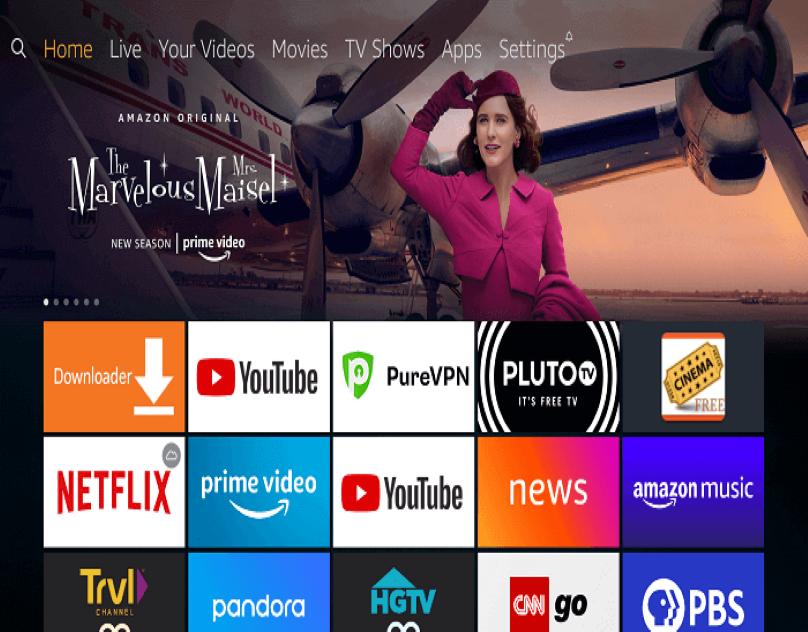
For installing and using the VLC Media Player on an Android or iOS device, one needs to go through the Google Play Store or App Store. And if you want to install the software on a computer system, you will have to go to its website. But how can you install the software on a Fire TV Stick? Do you know how to get this media player software for your Fire TV device? Well, if you don’t know, there is no need to worry at all. We are here to show you the procedure through which you can easily install the VLC Media Player on your Fire TV Stick. And to see the method, you must keep reading the post.
Procedure to Install the VLC Media Player on Amazon Fire TV Stick
Anyone can easily install the VLC Media Player software on an Amazon Fire TV Stick device. It follows a pretty simple procedure that includes some easy steps. You can get the software from the Amazon App Store. Or you can even sideload it using the Downloader app. And here, we have explained the task in a much straightforward manner. So, let’s see how you can get the VLC Media Player software for your Amazon Fire TV Stick device.
Steps to Install the VLC Media Player Software on Amazon Fire TV Stick
Follow the below-mentioned steps to get started with the task of installing the VLC media player on the Amazon Fire TV Stick device:
- First of all, you will need to turn on your smart television and then navigate to the Fire TV Stick home screen.
- On reaching the Home screen, navigate to the Find menu section and then click on the search icon.
- Now, you will have to use the virtual keyboard to search for the VLC Media Player software. Alternatively, you can use Alexa to search for the VLC player.
- From the appearing results on your screen, you will have to select the VLC app and then click on the option of “Get” from the menu.
- And then, you will have to wait for a few minutes until the app gets completely downloaded. And once the app gets downloaded on your Fire TV Stick, you can start using it to play your media files. Now, you can open the app from the App menu.
So, that is how anyone can install the VLC media player on their Amazon Fire TV Stick device. And that’s it for now. Try the method and let us know if you face any issues. To read more articles like this, please take a tour of our website.
Source:https://setup.ijstartfaq.com/how-to-install-vlc-media-player-on-amazon-fire-tv-stick/

No comments:
Post a Comment