Do you own an Android smartphone and are tired of using tedious touch controls to interact with your device? Using an Android device is pretty easy for anyone as it has a user-friendly UI.
All Android devices come with various excellent features that anyone can easily access to have the best experience. Google releases updates for Android from time to time to improvise the users’ experience.
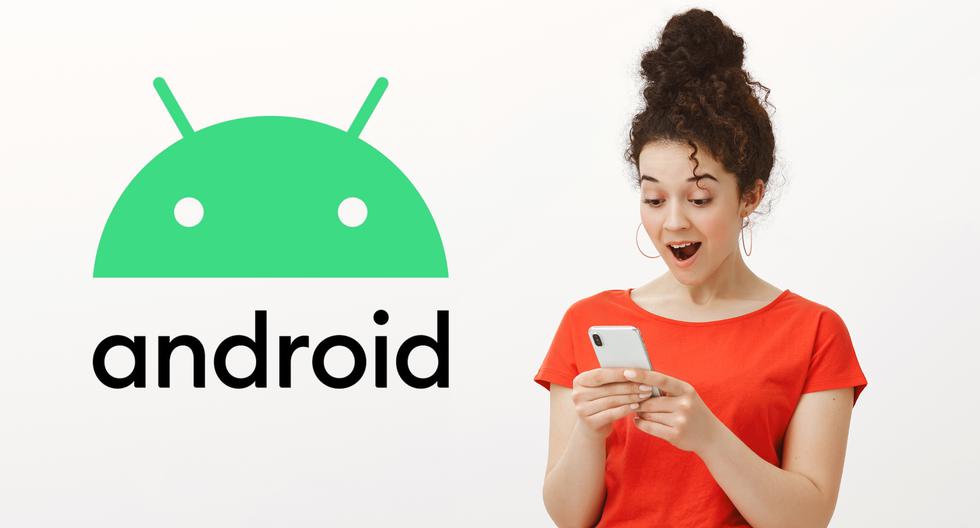
And recently, the Android 12 Beta version has been made available to download for all users. Google has added many new options within this upgraded Android version, including scrolling screenshot support, one-handed mode, and unique customization and privacy capabilities. Along with this, one can now even control their device with just their facial expressions.
Do you want to know how to do so? Want to see how you can interact with your Android smartphone with your facial expressions? If you have already downloaded the Android 12 beta version on your device and want to see how you can control it with your facial expressions, you have now come to the right page.
The following article will show the method following which you will activate the option to control your Android smartphone with your facial expressions. So, keep reading the post to get full details.
All About Controlling Android Smartphone Using Facial Expressions
Android 12 includes a feature that enables users to control their device using facial expressions such as smiling, raising eyebrows, and eye movement. Google already offers many accessibility features to Android users, like voice access for touchless control, action blocks for quickly performing a specific task, support for hearing aids, and live transcription.
These accessibility options are either baked in at the OS level as part of the Android accessibility suite or made available in third-party dedicated apps. Support for the facial gestures is a significant update to switch access in Android 12.
To control your Android smartphone with your facial gestures, you will have to use your device’s built-in camera app. If you want to try this new feature right away, make sure that you have updated the Android version on your device.
And then, you will have to follow a method to enable the functionality. For this purpose, here, we have mentioned a helpful step-by-step guide that you will need to follow.
So, without further discussion, let’s see what you will need to do to control your Android smartphone with your facial expressions.
Instructions to Setup Camera Switches Accessibility Service
Here are the steps following which you can set up the camera switches accessibility service on your Android device:
- First of all, go to the Settings screen on your device and then tap on the option of “Accessibility” to navigate to the Accessibility Settings page.
- Now, go to the “Interaction Controls” menu and tap on the option of “Switch Access.”
- After this, turn on the toggle button for the “Use Switch Access” option, after which you will see a pop-up on your screen requesting complete control of your device.
- You will have to grant permission by tapping on the “Allow” button to set up the feature.
- After enabling the switch access, you will see the option to choose a switch type and number of switches. You will have to pick “Camera Switch” as the switch type.
- You will now have to pick how the switch access should scan the contents on your screen. For this, you will be provided with the options, including Linear scanning, Row-column scanning, and Group selection. You can select any of them.
- And now, tap on the “Next” button located in the bottom right corner of the screen.
- At last, pick any of the facial gestures that you would like to use. For instance, you can set up the smile gesture to open the quick settings panel.
- And in the same way, you can assign gestures to other actions as well.
- That’s it. Now you can use the selected expression to interact with your Android device.
So, this is how you can interact with your Android smartphone using your facial expressions. And this is all for now. Keep visiting our official website to stay updated.

No comments:
Post a Comment